Overview
FitHelper is a desktop address book application used for teaching Software Engineering principles. The user interacts with it using a CLI, and it has a GUI created with JavaFX. It is written in Java, and has about 21 kLoC.
Summary of contributions
-
Enhancement added-calendar display
-
What it does: allows the application to have a monthly/weekly display of entries
-
Justification: This feature allows the user to have a clearer idea of his/her food entries/sports entries status
-
-
Code contributed: [Functional code][Pull Request]
-
Other contributions:
-
Model
-
Add duration attribute for entry, add natty date parser to parse date (removed)
-
-
Project management:
-
Managed releases
v1.3-v1.3.1(2 releases) on GitHub
-
-
Enhancements to existing features:
-
Documentation:
-
Community:
-
Reported bugs and suggestions for other teams in the class (https://github.com/ZhangYiping126/ped/issues)
-
Tools:
-
Set up Codacy to perform code quality check for the group fork
-
Set up AppVeyor to perform Continuous Integration(CI) for the group fork
-
Integrated a third party library (jfxtras icalendar) to the project (#157)
-
-
Contributions to the User Guide
Given below are sections I contributed to the User Guide. They showcase my ability to write documentation targeting end-users. |
Calendar View
Calendar view will display all the food and sports entries for each day of the referenced week/month. The referenced date is default set to be the current date, but can be changed to a user given date. Calendar can be switched between two modes, list mode or timetable mode, with default set to be in timetable mode.
Format for entering calendar view: calendar
Calendar list mode: calendar m/ls [d/DATE]
-
Monthly View
The lists of entries for food and sports are display by their given dates in the referenced month. Completed entries will be strikethrough. Calorie value is also shown for each date. -
Calendar of the month
On the top right corner, the dates of the referenced month displayed, with red-colored date if the given date has more calorie intake than calorie burnt (considering the entries with status done of that particular date), else if calorie burnt is greater than calorie intake, the font color is green. Default color is blue. For each date, upon clicking, a popup window will show all entries of the date. The ones with strikethrough in text means the status of the entry is done. For this functionality, the corresponding command iscalendar sh/DATE. -
Daily calorie status
On the bottom right corner, calorie status for existing entries will be displayed by their dates, showing the calorie intake from food, calorie burnt from sports as well as total calorie. The calculation only considers entries which are completed.
Format for switching to list mode: calendar m/ls [d/DATE]
Calendar timetable mode: calendar m/tb [d/DATE]
-
Weekly View
The entries of food and sports of the given time period are displayed. Food entries will be in pink, sports entries will be in blue, and entries completed will be in grey regardless of their type. No entries can have time clashes. Entries with long names or locations will not be displayed fully. Only when mouse is over the entry, the details will be shown. Entries upon clicking will have console errors, caused by disabling certain functionality from third party libraries. -
Calendar of the month
Same as above. -
Upcoming list
It displays all entries of which start time is after the current date and time and within the referenced month. Only entries with statusUndonewill be shown. So if the referenced month is in the past, no entries will be shown.
Format for switching to timetable mode:calendar m/tb [d/DATE]
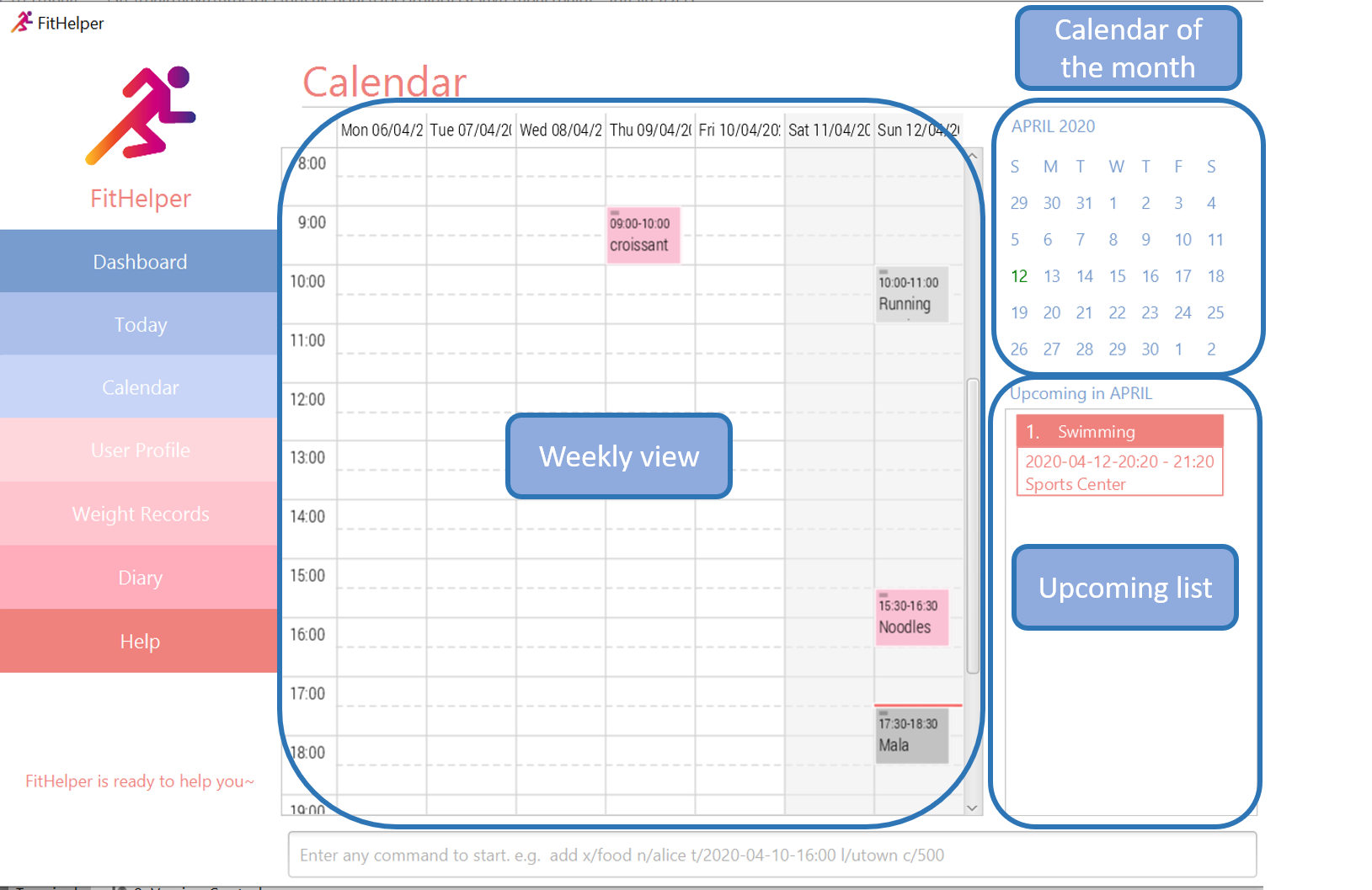
Calendar display entries from a day: calendar sh/DATE
A pop up window will display all entries from the chosen date.
Format for showing entries of a particular date: calendar sh/DATE
Set calendar referenced date: calendar d/DATE
Sets the referenced date of the current calendar page.
Format for showing entries of a particular date: calendar d/DATE
Examples:
-
calendar m/tb d/2020-04-15 -
calendar m/ls d/2020-04-20 -
calendar sh/2020-05-01
Contributions to the Developer Guide
Given below are sections I contributed to the Developer Guide. They showcase my ability to write technical documentation and the technical depth of my contributions to the project. |
Model component
The Model,
-
stores a
UserPrefobject that represents the user’s preferences. -
stores
UserProfileandWeightRecordsobjects for user’s personal information. -
stores the FitHelper data.
-
stores
FitHelperCommitandVersionedFitHelperobjects for execution ofredoandundoinstructions. -
exposes multiple unmodifiable
ObservableList<Entry>and one unmodifiableObservableList<Diary>that can be 'observed' e.g. the UI can be bound to this list so that the UI automatically updates when the data in the list change. -
does not depend on any of the other three components.
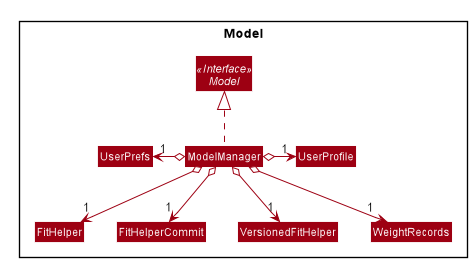
API : Model.java
Below are the class diagrams for different components of model
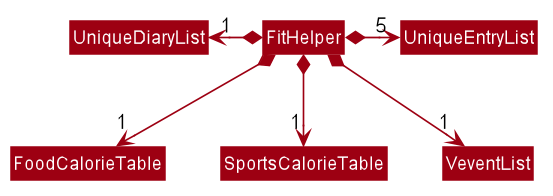
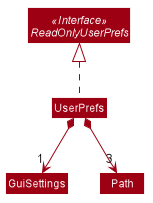
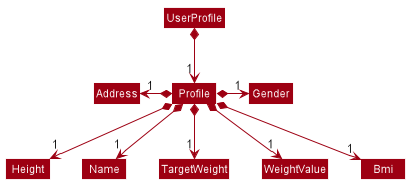
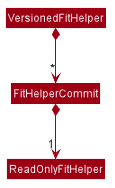
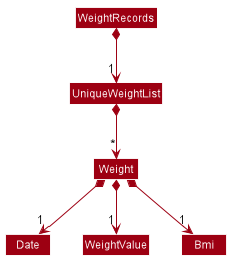
Entry Feature
The Entry consists of the following:
-
Each
Entryconsists of a unique combination ofName,Calorie,Location,Duration,Type,Remark,StatusandTime -
Each
Entryconsists of aDurationin hours, default set to 1, smallest accuracy is 0.02 (1 min). -
Each
Entryconsists of aType, either food or sports -
Each
Entryconsists of aRemark, default set to be empty -
Each
Entryconsists of aStatus, eitherDoneorUndone -
Each class has their respective getter methods
The class diagram below is an overview of the Entry class.
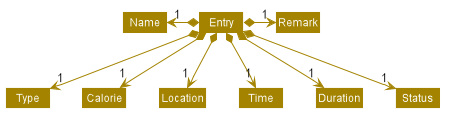
Implementation of Entry Commands
Entry class supports multiple commands. It includes:
-
AddCommand- Adds aEntryintoFitHelper -
DeleteCommand- Deletes aEntryfromFitHelper -
EditCommand- Edits aEntryfromFitHelper -
FindCommand- Finds allEntrywhosenamecontains the keywords user entered -
ListCommand- Lists allEntry
All the above entry commands will be parsed in FitHelperParser and based on their
types (i.e Add, Delete, Edit etc), the corresponding parsers will be invoked (i.e AddCommandParser,
EditCommandParser etc). After which, the corresponding command will be executed (i.e AddCommand,
EditCommand etc).
The figure below shows the execution of an EditCommand.
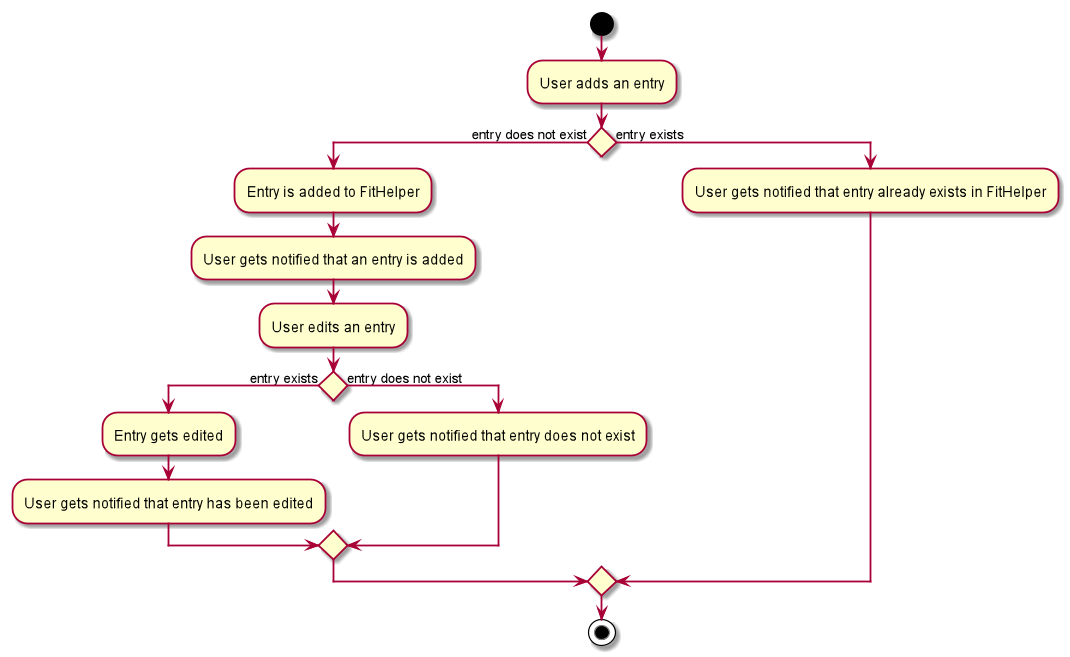
After a successful execution, the entry with the given index will be edited from FitHelper.
Design Considerations
Aspect: Type for the entry
-
Option 1: As a string attribute in
Entry-
Pros: Easy to implement, less code required
-
Cons: Provides a lower level of abstraction
-
-
Option 2: Use two different classes to represent types, such as
FoodEntryandSportsEntry-
Pros: Higher level of abstraction
-
Cons: More code, generic types are required for implementation of common functionality
-
In the end, we chose Option 1 as it reduces the amount of duplicated code required, given that all parameters of food entries and sports entries are the same. However, Option 2 is still an viable option.
Aspect: Time for the entry
-
Option 1: Fix the format of
Timeto beyyyy-MM-dd-hh:mm-
Pros: Easy to implement, less bug prone
-
Cons: Adds inconvenience to the user
-
-
Option 2: Use natty, the natural language date parser
-
Pros: Brings more convenience for CLI users
-
Cons: More bug prone due to the inaccuracy of the date parser. Moreover, only date can be parsed, not time.
-
Consequently, we chose Option 1 as it standardized the format of date and time across this application.
Aspect: Duration for the entry
-
Option 1: As an optional attribute
-
Pros: More user friendly, since duration for food entry is less meaningful
-
Cons: Calendar display will not able to display food entries
-
-
Option 2: As an optional attribute, with default set to 1
-
Pros: Calendar display will not able to display food entries with no duration provided
-
Cons: The duration does not reflect the true value when user chooses not to enter
-
We chose Option 2 for better display of entries on the calendar === Calendar Feature
Implementation
-
The user enters a view command in the
calendar d/2020-04-13. -
LogicManagerparses the user input, constructs and executes theCalendarCommand. -
The
CalendarCommandreachessetCalendarDate,setCalendarMode,setCalendarShowin theModeland returns theCommandResultto theLogicManager.-
Model#setCalendarDate()— Set the referenced date for calendar, default set to current date. -
Model#setCalendarMode()— Set the calendar display mode, can be eitherlistorcalendarmode. -
Model#setCalendarShow()— Set the display of entries of a particular date, default set tonull.
-
-
The
LogicManagerreturns theCommandResultto theUi. -
The
Uigets theCommandResultfromLogicManagerand updates the Ui to display the module. The following sequence diagram shows how the update operation works to change calendar page:
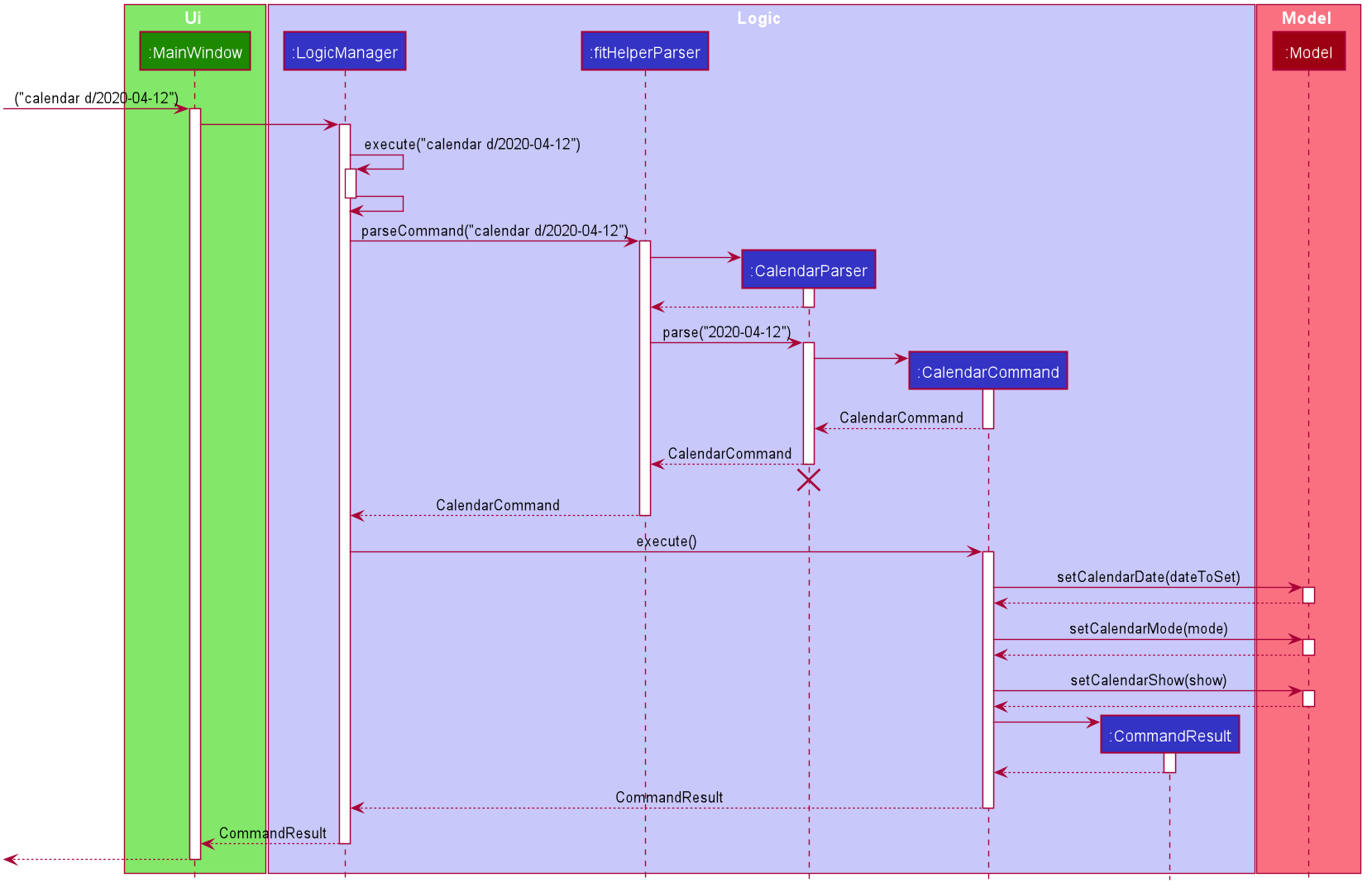
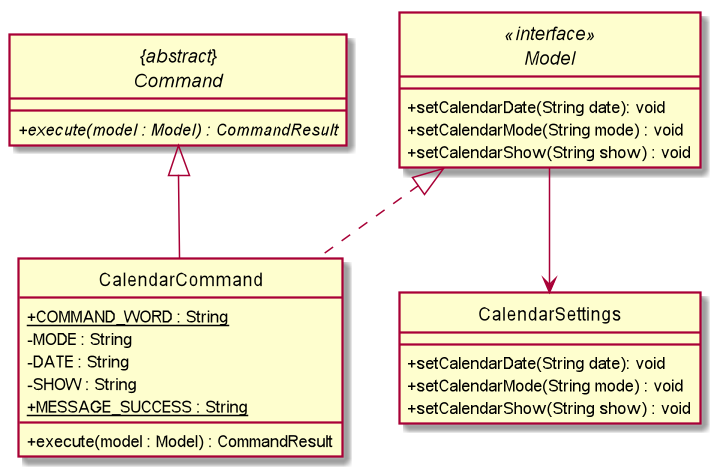
Design consideration
Aspect: Allowing no time clashes for all entries
-
Option 1: Allow multiple entries to exist over the same time period
-
Pros: More user friendly, since users might be doing multiple things for a given time period
-
Cons: Calendar display will not able to display food entries
-
-
Option 2: No time clashes allowed
-
Pros: Calendar display becomes clearer
-
Cons: Users are not given the freedom to add multiple entries with the same time period
-
We chose Option 1 for better display of entries on the calendar